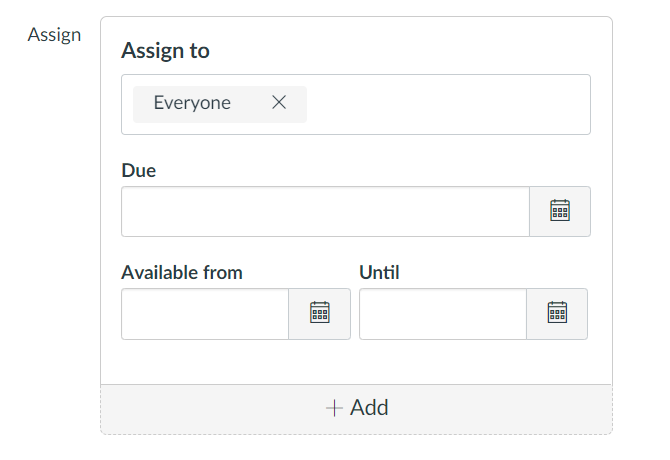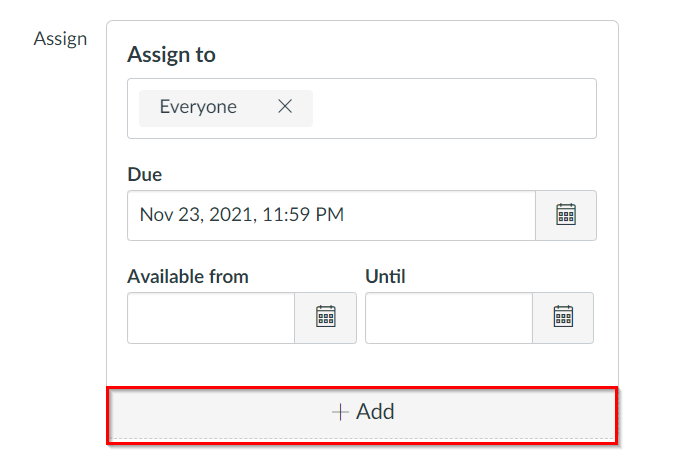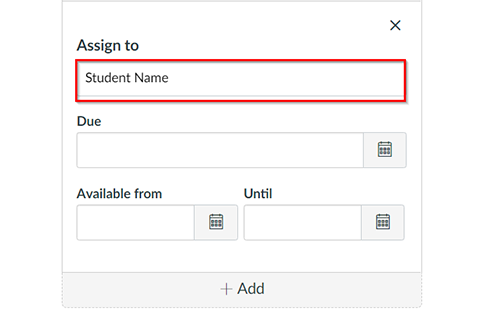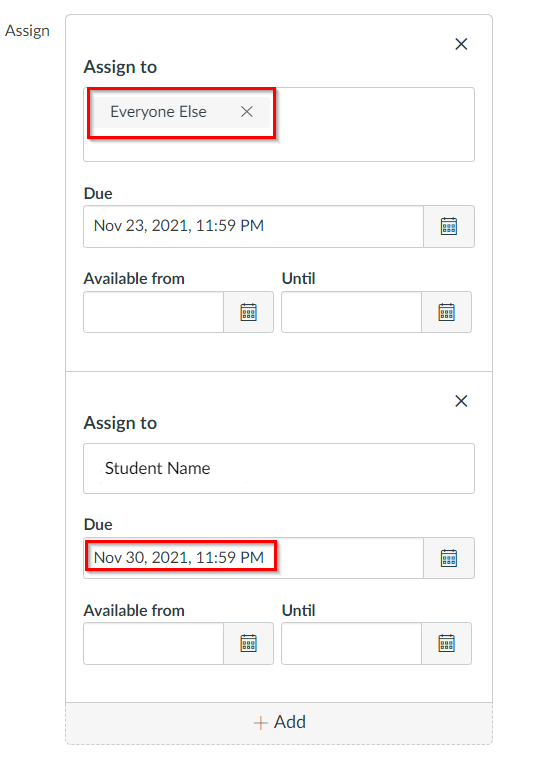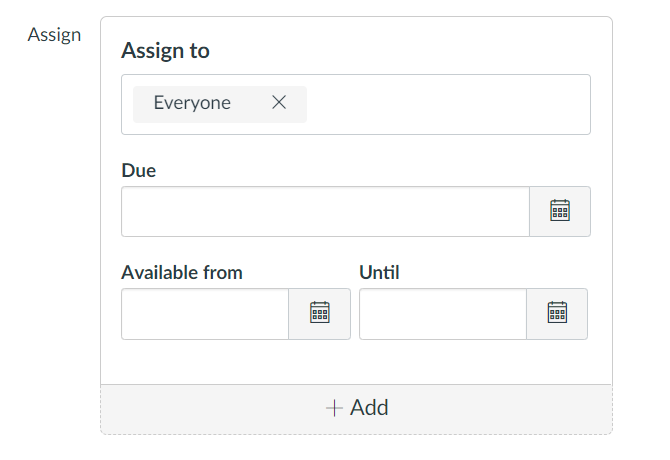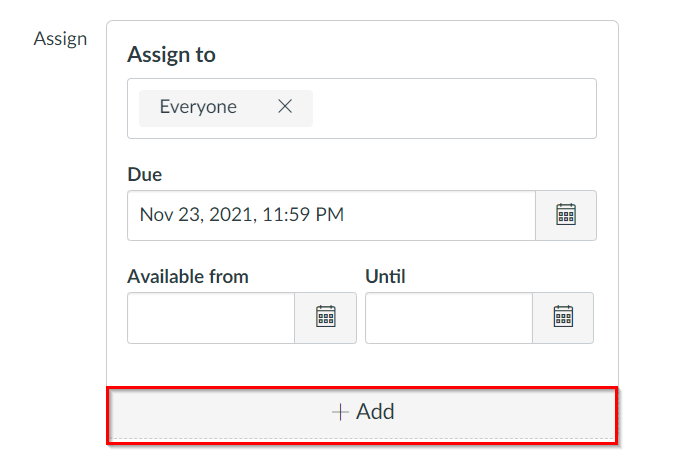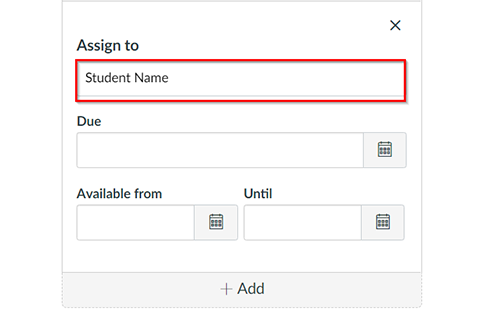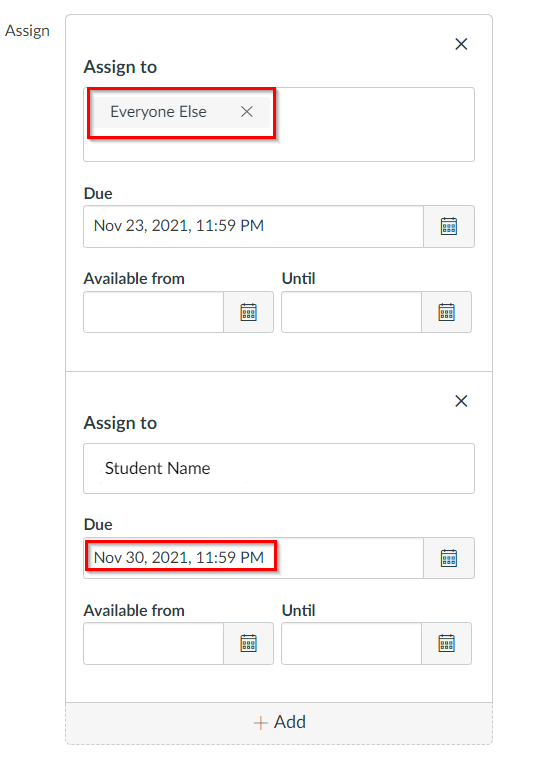Extended Time on Assignments
This tutorial covers how to modify due dates on an assignment for individual students in Canvas. If you have received an accommodation request from a student to provide them with extended time on an assignment, the steps below will take you through the process to provide that accommodation.
- Go to your assignment within Canvas, and click Edit.
- Scroll down to the section titled Assign. If you have already selected a due date, it should appear in the Due field. The Assign to field has a default value of Everyone.
- Click the +Add button just below the Assign fields.
- Click in the new "Assign to" field that appears, and select the student or students who need additional time.
- Set the extended deadline dates for the student. When you do so, "Everyone" in the first Assign To field will change to "Everyone Else". Make sure that if you have set Available from and Until dates in the initial assignment settings that you modify the Until field to allow the student access up until their extended due date.